Console overheating isn’t only quite common, but it also damages your PS4’s circuits and hardware. Although it is usually a random fluke, more like a one-time thing, it’s always good to have a couple of PS4 overheating fixes at your fingertips. And that’s what we’re about to uncover in the following article!
Whether you’re using PS4, PS4 PRO, or PS4 Slim, frequent overheating can cripple your gaming experience. Find out below whether investing in a PS4 cooling system is what you need, or a quick PlayStation 4 overheating fix might just do.
What are PS4 Overheating Signs?
Your PlayStation is an electronic gadget like any other and will overheat under certain circumstances. Sometimes it’s a long and heavy gaming session, while at others, it might be a lack of cooling causing the problem.
PS4 overheating is not something that goes unnoticed. Here are the telltale PS4 overheating symptoms that you need to look out for:
- You get a message on the screen saying, “The PS4 is too hot. Turn off the PS4 and wait until the temperature goes down“, after which your console automatically shuts down.
- You hear the PS4 cooling fans’ hissing get louder as they work harder to ventilate the console with fresh cool air.
- You notice frame rate drops, laggy gameplay, freezing, internet disconnection, or sudden shutdowns. The PS4 adjusts its clock speed in the games to prevent hardware damage.
- You can feel the PS4 heating up much higher than the room temperature.
Read More: How to Connect PS4 Controllers
How to Stop PS4 From Overheating?
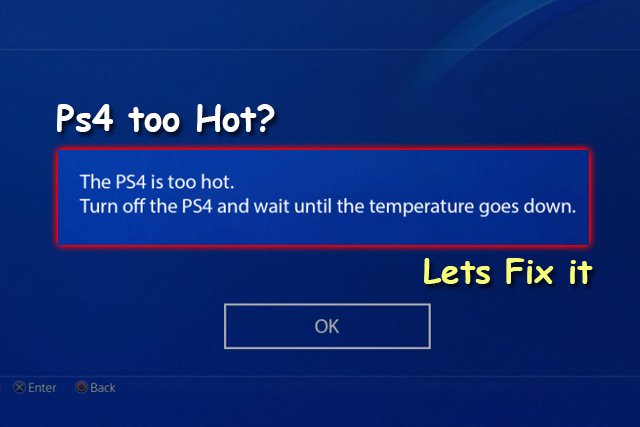
You probably know by now what causes your PS4 to overheat and what signs to look out for. If not, take a quick glance at the section above to find out!
However, knowing what causes your PS4 to overheat is not enough. You need to know a handy fix as well. So, here are some handpicked fixes for PS4 overheating that you can get done in under 10 minutes!
Method 1) Restart Your PS4:
As mentioned earlier, your PS4, PS4 Slim, or PS4 Pro overheating could be a random fluke and not a recurring problem. And you can apply the classic fix of “turning it off and on” to fix the issue.
As the PS4 overheating message on the screen directs:
- Shut down your console.
- Let it cool down to room temperature.
- Boot up the console.
In most cases, this solves the problem and indicates a minor bug or system overload that has been fixed. But if it doesn’t work and your PS4 still overheats after loading it for a few minutes or an hour, you might need to try one of the following fixes.
Method 2) Improve Ventilation for PS4:
You need to give your PS4 room to breathe. Because if you’ve kept it in a tight space, next to another electrical appliance or wall, you’re blocking its airflow. The PS4 comes with built-in cooling systems to keep the components from overheating. And it can only do that if it has ample cool air circulating.
So, if you’ve kept your console in a tight place, try bringing it out and putting it in the open. If you see the PS4 temperature improving slowly, you need to find a different place for your console. Put it on top of a spacious T.V shelf. Doing so ensures that the PS4 fan does not suck in the same hot air that is pushed out.
Method 3) Change Room Temperature:
Your gaming room’s temperature affects a PS4’s performance quite significantly. In fact, the manufacturer’s recommendation is to use PlayStation 4 in a room with temps between 41 and 95 Fahrenheit. As accurate as possible, users suggest tightening the window a little and keeping the temps between 50 and 80 Fahrenheit for an optimal gaming experience.
If your PS4 is in a room where the temperatures casually exceed 80 Fahrenheit, you can do a few things to fix it. Besides the obvious fix of changing your room’s temperature, you can either invest in a PS4 cooling rack or shift the PS4 to another room. Doing so will help get rid of the annoying “PS4 overheating” message on the screen.
Method 4) Clean the Dust From your PS4:
If you’ve never cleaned your PlayStation, you’d be surprised at how much of a difference it makes!
The dust, dirt, and grime in the air rapidly looping through the vents of your PS4 gradually deposits and builds up. When it crosses a threshold, it may become too significant to partially or fully block your console’s airways. And in turn, this makes your PS4 overheat even with the cooling fan working much harder.
Although calling a professional is the best there is, you can clean up the PS4 on your own as well. Make sure you have a vacuum cleaner or a can of compressed air at hand when you proceed. When you’ve done that, here’s how you can properly clean dust from your PS4:
- Power off your PS4 and unplug it from the socket.
- Carefully remove the side cover of your PS4.
- Use the vacuum cleaner to suck out any deposits of dust, dirt, or grime from the metal casing.
- Use the compressed air can on the fan and heat sink of your PS4.
- Clean the area around the PS4.
An important thing to keep in mind while cleaning dust from PS4 is not to use a brush. Because using a brush to dust off the dirt will push the particles inside the casing and may cause other problems later on.
Note: A room with an air purifier is most suitable for a PS4, it prevents the dust and dirt buildup and keeps your PS4 efficient.
Method 5) Update PS4 Software:
An outdated PlayStation software, too, is a leading culprit for PS4 overheating. Like an old Windows software limits a P.C.’s performance, an older P.S. software also overburden the hardware. New updates usually fix fan speeds, on and off time, and other cooling bugs in the system.
- To update your PlayStation Software, follow the steps below:
- Toggle up in the P.S. “Main Menu” and find the briefcase icon for setting at the far right, then enter “Settings“.
- Scroll down in the settings menu and select the System Software Update tab.
- Check for updates. If your system is not up to date, you will see an update ready to install.
- Click Install Updates and wait while the console updates its software.
Method 6) Update PS4 Games:
If you found out in the previous step that your PlayStation software is up to date, but you still have overheat issues, it could be your game that’s causing the problem. An easy check for that is if your PS4 overheats while playing a specific game.
- If yes, you’ll want to update your game version to resolve the issue.
- From the PS4 main menu, select the game that’s causing your PS4 to overheat.
- Select “Check For Updates” from the options menu.
- If an update exists, you’ll be notified. Proceed by selecting “Install Update“.
However, please note that there may be a coding error or a bug within the game if it’s a new game release or major update. And in that case, you have no choice but to wait for the manufacturer to come up with a new update.
Read More: How To Connect PS4 To Laptop Screen
What If PS4 Keeps Overheating?

Sometimes, trying all of the above fixes doesn’t do much good, and you still have an overheating PS4 at hand. In that case, it is probably a hardware issue that’s causing your PS4 to overheat.
The hardware components of your PS4 may wear out or become faulty overuse, or even out of the blue, because that’s how electronics work! You can try screwing open the console and replace the thermal paste under the heat sink, but you’ll want to leave that out for an expert.
Opening and making hardware changes will invalidate your PS4’s warranty. This is why you must always consult either an expert or call Sony Customer Service for help.





