We live in a world where no Instagram account makes others think. And why not? It’s the 4th most extensive platform to enjoy the most mobile app users worldwide, which is over a Billion! Though the Photo-Sharing App will turn 11 this October, it still has a few bugs to kill. “Instagram Couldn’t Refresh Feed” is probably the most repeatedly reported error message when Instagram is blocked or isn’t loading. But what if I were to tell you that the “Couldn’t Refresh Feed Instagram Am I Blocked?” is more of a problem at your end as a user and not Instagram?
Causes for “Couldn’t Refresh Feed Instagram Am I Blocked?”
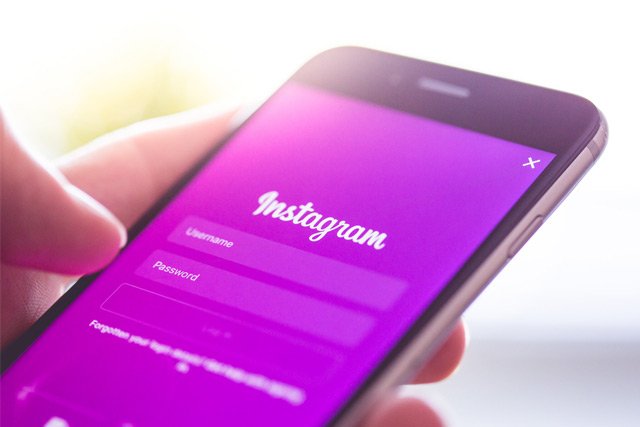
If getting to the root of the problem isn’t what amuses you, you may skip to the next heading and quickly fix the Instagram error message.
But for curiosity’s sake, you probably have one of the following problems when Instagram isn’t loading.
1. Instagram Connection Issues
First, a poor or limited connection is the number one reason for Apps’ error messages. This includes running out of data, poor signals, out of the router’s range, and a device’s reception issues.
2. Problems with Instagram App
Problems with the Instagram app could be an incomplete update installation, deletion of essential app data, or the use of a VPN to mask your IP. If your Instagram app crashes a lot, it may be a sign of a problem with the app.
3. Instagram Update Problem
Older versions of Instagram either may not support newly added features or face a server connectivity problem. Either way, using an Older Instagram version will limit your use as a user; you will see many error messages similar to “Couldn’t Refresh Feed, Am I Blocked?”
4. Prohibited Activity
Your account may be deactivated if you’re involved in any prohibited activity on the Instagram platform. Sharing of Illegal Content, Hate Speech, Bullying, Abuse, and Graphic Violence are some of the No-Go zones for Instagram’s community.
How to Fix “Couldn’t Refresh Feed Instagram Am I Blocked?”

Feed not updating is an Instagram error that is frequently reported. However, it is far from common mobile spams, as many users suspect it to be.
Out of the 1 billion unique users that Instagram hosts, many have recently started reporting an “Instagram Couldn’t Refresh Feed” error. The error means that Instagram couldn’t access the servers.
This can point to connectivity issues, device issues, or app problems you might have. But since we’ve already discussed the possible causes for the Instagram error above, let’s head right into solving the problem!
1. Reconnect to the Internet
Depending on the active data usage, a device may lose connection to an app server.
For example, say you’ve loaded quite a scroll of posts on your feed and are now viewing them slowly. Meanwhile, the app activity stays dormant until you reach the end of the loaded posts. And if the connection is lost by then, you’ll surely get the “Instagram Couldn’t Refresh Feed” message.
A quick fix is disconnecting your Wi-Fi or mobile network (whichever you use as primary) and reconnecting it. If you want to take an extra step to be sure, give it 10-15 seconds before you reconnect.
Reconnecting to the internet should refresh your connection to servers and solve the problem in most cases.
Note: If you have a gamer around the house who’s installed a lag-switch on your home network, you may want to check before reconnecting your internet.
2. Log Out and Log In
Though there isn’t much technical backing for this point, it supposedly fixes many errors with many apps!
Logging out of your Instagram app and then back in again is usually the first idea to pop into your head after checking connectivity issues. So, let’s get it done and over with!
To log out of the Instagram app:
- Launch the Instagram app.
- Tap on the small-sized profile image at the bottom-right of the Home feed to reach your profile.
- Enter the Settings menu from the three-line icon at the top-right of the profile screen.
- Scroll down and tap “Log Out.”
3. Update or Reinstall the App
Instagram’s update problem is also a leading contender when Instagram can’t refresh the feed or load images.
As hinted earlier, app updates are necessary if you skipped that part. They kill bugs from previous versions for a smoother app experience. Also, updates introduce new features and options to your Instagram App.
Not updating your Instagram app may end up causing errors for two reasons. Either your outdated app cannot form a stable connection to the servers. Or, the content you’re trying to load requires new features and support.
Typically, the Instagram app should automatically update itself. But if that’s not what’s happening for you, then try the following steps:
- Launch the Google Play Store or Apple App Store on your device.
- Search for the Instagram app in the App Store.
- Tap on “Install Updates” or “Update App” if visible.
If no updates are available for your app, you’re probably running the latest version. However, you can try uninstalling the app and reinstalling it again.
But before you do that, I strongly recommend trying Fixes 4, 5, and 6 to ensure the Instagram app is faulty.
4. Restart Device
Your device may, at times, get overwhelmed by running adjacent apps. This is especially true if you use any social media management tools like the Instagram app. And so, we also resort to the classic “try turning it off and on again” fix here!
Restarting your device should force the app to fetch fresh server data and eliminate any previous bugs. However, you can go the extra mile and ensure you make your Instagram app fetch new and fresh data from servers. And you can do that by clearing the cache and app data.
Here’s how to clear the cache for Instagram:
- Enter the “Settings” menu and expand the “Apps” tab.
- Find and tap on the Instagram app.
- Tap on the “Storage” icon.
- Select “Clear Cache” and “Clear App Data.”
5. Try Instagram on Another Device

“Couldn’t Refresh Feed Instagram Am I Blocked” can boil the blood in your veins if it doesn’t go away. There’s nothing more annoying now than when Instagram can’t upload an image or isn’t refreshing the feed.
Read more about how some aspects of social media have a negative impact on your mental health in a similar article.
If you’ve tried some of the fixes mentioned above and still can’t get rid of the Instagram not loading error, you might have a problem with your device.
To ensure it is the device limiting your access to Instagram servers, try logging in from another device. Try a tablet or even a laptop if you’re using your smartphone.
6. Delete Controversial Posts or Comments
Instagram is serious about its user community guidelines. It has strict rules against hate speech, bullying, and shaming of another person in any regard, as these are the leading negative effects of social media today.
So, suppose you’ve been involved in sharing any illegal content or have been reported by other users for not following the users’ community guidelines. In that case, your account may have been blocked temporarily.
Reviewing your recent comments and uploads is an easy way to ensure this. And if you see “##´ next to a post or a comment, quickly delete that by deleting it.
You can then wait for your account to revive within the next 24 hours or approach Instagram for help, bringing us to our last point!
7. Report to Instagram
To get rid of the recurring “Instagram Couldn’t Refresh Feed” error message, report the problem to Instagram by:
- Log in to your account through the smartphone app or a web browser.
- Tap on your Profile icon and enter the Settings menu.
- Expand the “Help” tab as you scroll down.
- Tap on “Something Isn’t Working” from the list.
- Write down whatever seems to be bothering you and submit the report.
You can also visit the Instagram Help Center for pre-loaded solutions to some common problems with the app.
Conclusion
Instagram Couldn’t Refresh Feed is an annoying error message that antagonizes hundreds and thousands of users. Though many reasons can lead to this error, they mainly shrink to connectivity and/or device issues.
I hope the above information has been helpful to you and you’ve found a fix for the mythical Instagram error!





