In times today, where almost everyone has got their hands on an Apple phone and got addicted to the easy-to-use features it holds, it becomes extremely annoying to switch back to the regular software while working on a Windows PC. One solution to this problem can be purchasing an Apple computer, but considering its budget, it might break your pocket down! I have got a simple way out instead, and that is getting iMessage on your PC!
Sounds amazing, no? So, without any further ado, let us quickly get onto the step-by-step guide regarding how to get iMessage on a Windows PC. Let’s go!
How To Get iMessage On PC
Multiple features of the IMessage app have made people fond of getting it onto their PCs. Three basic ways exist to get this perfect application on your Windows PC and enjoy its versatility to the extremes!
Method A: Get iMessage For iPhone

If you are not concerned about your iPhone’s warranty getting void, you can surely give this method a try. It might be a bit complicated for those not good at using a computer, but this guide below will definitely make a way out for you. This method is called jailbreaking your iOS, which basically frees your phone from all kinds of barriers it is bound to follow.
STEP 1: Initially, you will have to install Cydia onto your Windows PC. Cydia is an app store containing all the applications that Apple has approved and those it has disapproved. It provides great flexibility when you get it on your phone and helps you easily make changes that Apple would not allow you to make.
STEP 2: Open up, Cydia. Look out for remote messages. You might have to purchase it over here but do not worry. It is not costly at all. Invest $4 and purchase the remote messages from the BigBoss repo.
STEP 3: Now, you will see a new interface controlled by the web, opening on your windows, from where you can send messages to your friends who have iPhones. Now, connect your phone to the WiFi, and put in your iPhone’s IP address. Also, do not forget to add a port number at the end.
STEP 4: Set up a password that you would use every time you log onto iMessage on Windows.
Tedah! It is all done. Now you can simply open any browser on your computer and get access to iMessage remotely by entering the IP address and the port number and giving it the correct passcode. It is easy, yet a bit risky, which might put your iPhone at risk when it’s about warranty. Give it a try!
Method B: Get iMessage For Android
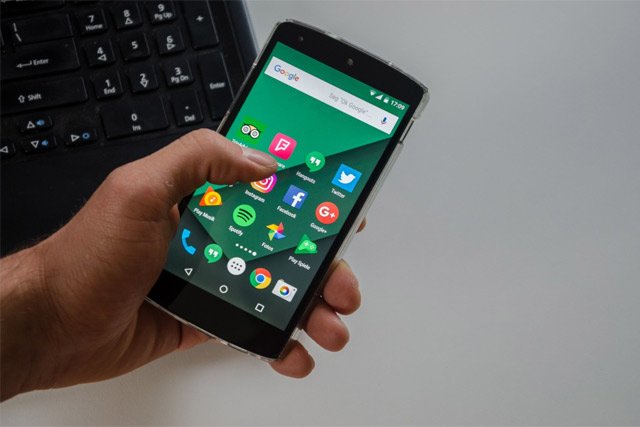
No worries if you do not have an iPhone yet! I have discovered another amazing method that will help you get iMessage on a PC in a matter of minutes only. Over here, you would need an external source of anti-virus software not to let any malware get into your pc and spoil your Windows settings. So before following this step, install a good malware-resistant application in your Windows, and then you’ll be all set to use this method.
STEP 1: Open your browser and install the iPadian Emulator. This simulator software will turn your Windows interface into an iPhone’s operating system. Not completely, but to the extent you want!
STEP 2: Open the setup file, and after it’s installed, run the emulator on your Windows PC. You will have to accept the software developer’s terms, so tick that box to continue.
STEP 3: After the installation, you can now launch iPadian software, but you run the antivirus software once before opening this new application on your PC.
STEP 4: Now, use the search bar at the top corner to search for the iMessage application. It is finally time to download this application before you can begin using it on your PC.
STEP 5: After downloading and installing the iMessage app, you can then launch iMessage on pc. After that, sign up to get access to thousands of amazing GIFs and Apple’s exciting new emoji collection!
I suggest you follow this method more than anything else because it’s quick and would not use much energy. There exists one more method, which can get your iMessage on PC in a very short time. Want to know about it? Check out below.
Method C: Get iMessage For PC

If you do not have a working Mac computer, there is no use reading further because this method requires you to possess good quality and a fine working Mac laptop. Another big thumbs down for this procedure is that you will have access to iMessage on a PC as long as you have the Mac computer operating simultaneously. This means the iMessage app on your Windows PC will stop working as soon as you lose connection to your Mac device. A major reason why many people have adopted this method is that it is completely secure. It also would not let any sign of virus reside on your windows.
STEP 1: If you are not using Google Chrome as your browser, firstly, you will have to install it on your computer. After that, open up the Chrome Web Store and add the Chrome Remote Desktop extension to your browser.
STEP 2: You will now have to download and install Chrome Remote Desktop on your Windows PC. Do not forget to add this application to your Mac computer simultaneously.
STEP 3: On your Mac computer, you will see an access code on the remote desktop extension. Enter this same code onto your Windows PC by opening the remote desktop application.
STEP 4: With a beep, you will now see your computer making a connection with the Mac device. When the connection is made, you are all done! You can now freely enjoy the application on your PC! But make sure to keep the Mac computer active alongside; otherwise, you will lose the freedom to enjoy the iOS features if the connection gets lost.
EDITOR’S PICK
My most favorite and feasible method out of these three is Method A if you already have an iPhone. I prefer it because it does not harm your Windows PC, which Method B may do. Also does not put you in a situation where you depend on a third-party operating system, which Method C involves. Living in a world full of the latest technological inventions, I do not think one should rely on another secondary device for operating a Windows PC.
CONCLUSION
I have listed a method for every one of you! Whether you are an Android user, an iPhone addict, or possess a Mac computer. So, follow the method convenient for you and have fun using iMessage on pc! You can comment below for queries and concerns; I will be delighted to help you. Good luck, iMessaging! Until then, signing off.





