Tired of being caught up by a reaper because you had less time to react? Low FPS (frames per setting) settings kill an excellent game’s fun. If you’re a Minecraft addict and looking to upgrade your hardware to support the game’s latest release, you might want to hold on to that thought! By the end of this article, you’ll be well-versed in how to download and install Optifine for Minecraft.
Optifine released the Holy Grail of mods for Minecraft last year, and it’s still quite a sensation in the entire gaming community. So, without further ado, let’s see what all the hype is about.
What Is Optifine
Optifine is a mod that optimizes the Minecraft gaming experience. It comes as an isolated .jar file and is quite commonly available for download over the internet.

It boosts the graphics, increases FPS, and unlocks various customizable settings. You may not notice a significant difference in your game graphics if you’re already running on a buff PC. But if your current hardware supports 15 FPS or less, you’re in for a surprise.
It improves your FPS and has tons of bonus features, but it is also the best way to get shaders in the game. Now, before you ask how to get Optifine for Minecraft, you must ensure you’re running the latest version of the game. You’ll find out why later in the article.
Let’s get started with how to download Optifine for Minecraft.
How To Download Optifine For Minecraft?
To download software or mod that sees such overnight hype is quite troubling. There are tons of scam sites striving to clickbait viewers. Here’s how you can download a suitable version of Optifine for yourself.
- Step 1: Navigate to the official Optifine website.
- Step 2: Click the Downloads section at the top of the page.
Once you’re on the downloads page, you’ll see a list of the mod’s different versions. Although it is best to go with the latest release, it may not always work. If you download a different version of Optifine than the Minecraft you have, it won’t run. And while you’re at it, you should probably update your version of Minecraft because that’s what is necessary to enjoy the latest features that come only with the latest mod.

- Step 3: Click download on a version of Optifine that matches the Minecraft you installed.
- Step 4: Skip the ad on the new screen after 5 seconds, and you should see the download icon.
- Step 5: Click the download button and grant permission to download if needed.
Be wary of scams that clickbait you for downloading the file. Use only the official website of the mod for a safe download.
Now that you know how to download Optifine for Minecraft, let’s find out how to install it as well.
How To Install Optifine For Minecraft?
Now that you’re done matching the versions and downloading the right file, it’s time to install the mod.
To do that:
- Step 1: Navigate to your downloads folder and double-click the installer file downloaded.
- Step 2: After the installer is open, you should see the installer has automatically detected Minecraft’s location on your computer. If not, feed in the correct location.
- Step 3: Click Install and wait for the installation to complete.
The installation is relatively easy and has no more steps than listed above. But to know what improvements you’ll see in your gaming experience, read the next section.
You have now installed Optifine for Minecraft and are ready to make some final alterations before you can get started with your new gaming experience.
Setting Up Optifine For Minecraft
With the installation completed, you still have one more step before seeing the changes in your game. When you open the Minecraft installer, instead of proceeding to “Play” as usual, select Optifine from the menu at the left of the play button.
That is pretty much it, and you’re all set to enjoy an enhanced gaming experience. You can enhance graphics and lighting for a more aesthetic experience. But if speeding up your game is all you got Optifine for, you might want to run on low graphics for a higher FPS.
Word Of Caution!
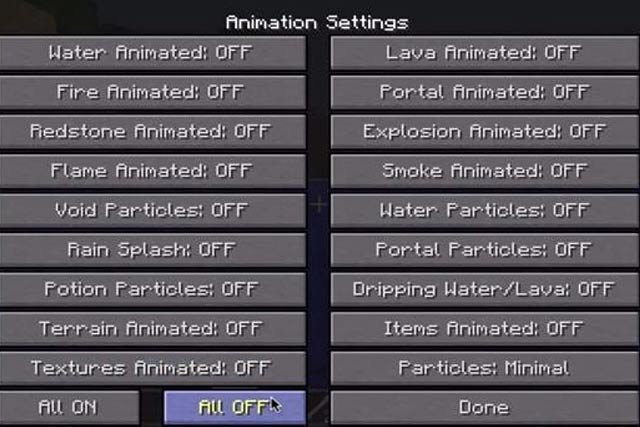
It’s alright if a newly installed mod overwhelms you. We all go through that, but you’ll need to perform the following few checks for a sustained gaming experience.
Instead of getting carried away by the unlocked features and setting your FPS to the max, check your computer screen’s standard refresh rate and match the FPS to that. Because any frames above your screen refresh rate will go unnoticed anyway.
Another thing that enhances your gaming experience is how you get used to the mod changes. If you make any changes to the video or gameplay settings, continue playing for 15-20 minutes to really notice the changes you made and their effect.
Enhanced Gaming Experience
Playing for 15-20 minutes will give you a clear idea about what might be causing a lag in the game. And once you have the insight into the problem, change only the settings required for that to change.
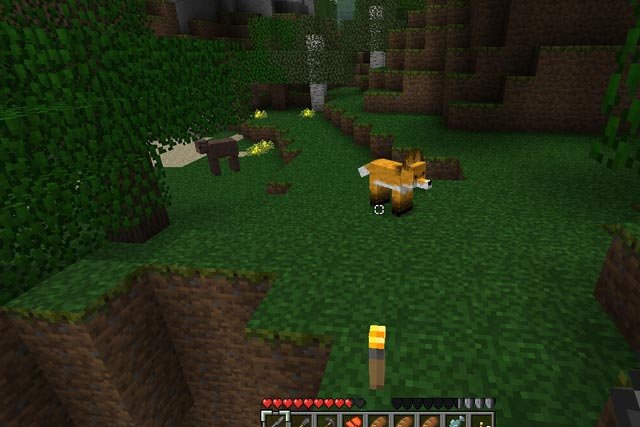
And that way, it will have the least impact on your gameplay and style. So, install the new mod right away and don’t lack behind in the gaming experience that has taken the world by a storm.
I hope you’ve found what you were looking for and now know quite well about how to get Optifine for Minecraft. If not, please drop a question in the comments below, and I’ll get back to you shortly afterward.





