So, you’ve forgotten your login details and don’t know how to change your Spotify email and password? We’ve got you covered!
Spotify frequently updates its desktop and smartphone apps. And if you haven’t noticed it already, it logs you out with every update. That can be a problem if you have outdated information on your Spotify account.
Logging in using Google or Facebook is usually simpler than creating a Spotify account. But you can’t change certain information ever then. More on this is covered later in the article. But you don’t necessarily have to forget your Spotify login details to add a new email address and password.
Sometimes, the email account you use to register for Spotify becomes inactive if it is a Student or Work email. And if you don’t update your Spotify login information soon, you won’t have access to probably the most iconic music library of our time!
How to Change Spotify Email?

Spotify is the most famous music streaming app available across all mainstream platforms. Having an outdated email address as your primary option for Spotify will eventually disconnect you from music streaming.
So, to ensure you don’t miss out on the action from your favorite podcasts and latest releases, we’ll go over how to change Spotify email for the most mainstream platforms. If your Spotify account login has failed multiple times and you can’t change your Spotify email, you can rescue your account through one of the following methods.
Change Spotify Email Through Mobile and Desktop Apps
You probably know you can’t access or edit account details through the desktop or smartphone apps if you’ve been a Spotify user for a while now. Selecting the “Account Details” from the settings menu will always redirect you to a browser.
This is perhaps because Spotify does not offer information support on Apps. Maybe it’s for security and privacy reasons, but who knows?
Change Spotify Email Via Web Browser
Since you have to access the settings menu from a web browser, it doesn’t matter what device you’re doing it from. As long as you have a native web browser, the process is the same across all devices.
So, without further ado, let’s get started!
- Step 1: Log in to your Spotify account from a web browser.
- Step 2: From the tabs to the left of the screen, select “Edit Profile.”
Note: Alternatively, clicking on your profile in the desktop/smartphone app and selecting “Account” will redirect you to the same page.
- Step 3: You will now see a list of the details you can add/adjust for your profile. Select an email address and fill out an I’d that you’d like to use.
- Step 4: Check for any other revisions, and then click “Save” at the bottom-right of the page.
Congratulations! You’ve now changed your Spotify email to a new one. But one last thing before you go: you need to confirm your new email address by responding to the confirmation email sent by Spotify. After that, you’re good to go!
How to Change Spotify Email on Phone?
Spotify Won’t Let Me Change Email
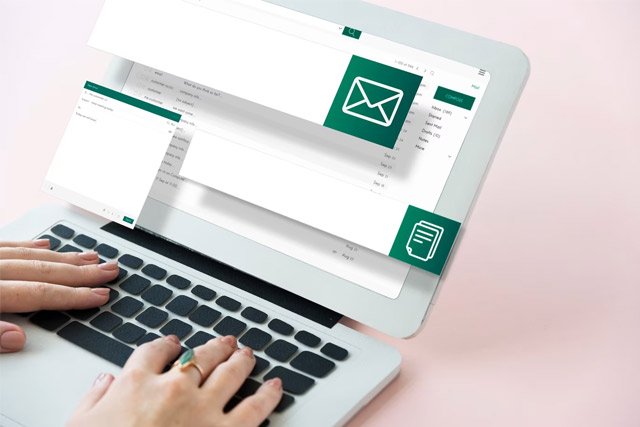
If you’ve followed the above steps to the letter and still can’t change your Spotify email, it is probably because you’ve created your Spotify account with Facebook or Google login details. As I mentioned above, Spotify doesn’t let you change your Email if it was created using a Facebook or Google account.
But, lucky for you, I have just the trick you need to get your account up and running on a new email. Though it may not work in some cases, it did pretty well for me when I tried renewing my email address. It goes like this:
- Step 1: Open the Spotify Login page and select “Forgot Password”
- Step 2: Type in the email address you used for your associated Facebook/Google account
- Step 3: You’ll now receive a confirmation or password reset email. Use it to reset your password.
Doing so will disconnect Spotify from Facebook or Google account you were using and activate your email. You can now go through the process mentioned above to change your email. And you’ll see that Spotify now allows you to make changes.
Don’t Have Access to an Associated Email Account?
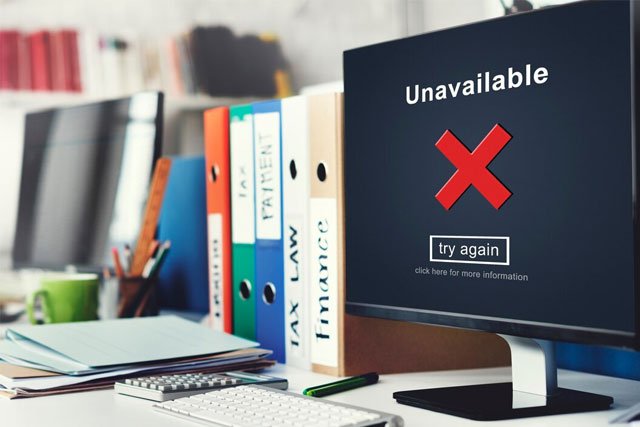
“The username or email you provided is not associated with an active Spotify account” is about as sad as possible. But there’s also a way out of here; there’s no need to panic or sob!
First, contact the Spotify support center and notify them regarding your issues. It may be that your old email was work or student I’d and doesn’t work anymore. In any case, you’ll pay by deleting your Spotify account first.
Aren’t well-acquainted with how to delete a Spotify account? We’ve discussed how to erase Spotify account in detail, be sure to check it out!
Spotify allows you to transfer your playlists, saved music, and top charts to a new ID. So, after deleting your Spotify account, make a new email account you can access. You will have all your libraries and playlists fed into the new. It would be as if nothing had changed!
For Facebook and Google Accounts
If you’ve created your Spotify account with Facebook or Google and have now deactivated you’d, you will no longer have access to your Spotify account. If you haven’t made your email as a primary Spotify login option, you won’t be able to log in using that either.
But to keep your data safe, you must contact the Facebook help center or Google customer care to reactivate your account. Only after your root account has been activated will you have access to your Spotify account. You can then change the email per the instructions and steps mentioned above in the text.
Conclusion
Though Spotify’s indigenous playlists and extensive library are hard to compete against, other music streaming apps are now emerging in the market. If you’re having trouble logging in or risking losing your Spotify account, it may be a good call to look into the other options.
Check out our Tidal vs Spotify article to understand how other music streaming apps hold against Spotify. But as far as today’s topic goes, you hopefully know well enough about how to change Spotify email by now!





